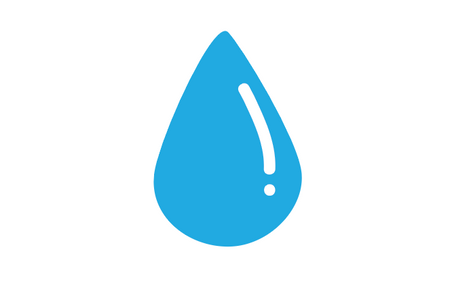Progression
Here I will share the process of learning the technical aspects of designing - picking up Adobe Illustrator. Adobe Illustrator is a vector graphic software that allows me to create graphics that maintains its sharpness and quality despite being scaled down to a small size or scaled up to a large size.
The reason I chose to learn and use Adobe Illustrator is that:
-
It is not restrictive, unlike free online platforms and it also gives me much more options to create whatever I could imagine.
-
I have never used vector graphic software as I have always stuck to traditional art like drawing and painting on paper. Trying out digital software like AI allows me to expand my skillset and try out something different and new.
-
A vector graphic software is important in helping maintain the crispness of texts and illustrations in my infographic. So when it is printed out, everything in the infographic will still be clear.
Getting myself familiar with Illustrator
01
Exploring the tools
The countless tools in Adobe Illustrator seemed very intimidating for someone who has never seen or used such software. I didn't know which icons represent what tools and what each tool could do. After watching a crash course on navigating AI, I explored the tools and tried creating some simple shapes and scribbles. A simple icon shown on the left easily took 20-30 minutes as I was still unfamiliar with how it all works.

02
Getting better
Instead of practicing creating different template designs as the tutorials I watched, I jumped into creating simple graphics/illustrations to add to my infographic while learning along the way to save time. I started from simple shapes and manipulation and slowly worked on more complex designs after becoming more familiar and gaining more confidence when creating the simpler ones.
Coming up with an actual layout and design of the infographic
Starting from a blank canvas instead of using templates was undoubtedly very intimidating. There will bound to be many changes along the way in order to continually improve the design. That is why I would like the share my drafts of the infographic to record the progression of putting the final design together.
01
Rough idea (Canva)
After deciding on the information that I want to include in the infographic, I blocked out the space with the free basic elements provided in Canva to easy my initial anxiety of not knowing how and where to begin.
02
First draft on Illustrator
After having a rough idea of how the infographic would turn out with Canva, I decided to officially start working on creating my infographic with Illustrator. In this draft, I created my own graphics and experimented with a different colour scheme.
03
Sorting out colour scheme and finishing illustrations
I wanted the colours of my infographic to be bright and fun to looks at, yet related to parrots. Hence, I thought of using the vibrant colours of a species of parrots that most of us would first think of when thinking of parrots -- Macaws.
04
Trying to overlap
After a resource session with Ms Tia, I was suggested to step out of my comfort zone to overlap different elements in my third draft. This was my first try in overlapping the different shapes. I was very worried initially that overlapping would make everything seem more cluttered, which it did in this draft. However, I was determined to find a way to make it work.
05
Overlapping tweaks
After several tries of different ways to overlap elements, I finally found a way that allowed me to incorporate overlapping without creating a visual clutter!
06
Playing with colour and opacity
Though satisfied with the layout of the whole infographic, I found having solid-coloured background for the different groups to be a little too bold and flat. Hence, I further experimented with the opacity of colours to create a sense of depth and a more visually stimulating design.
07
Minor tweaks
Here, I made minor adjustments to the alignment of headings and texts.
08
Final touches
Adjustments made:
-
Rotation of big colour blocks for each topic to attempt to achieve a sense of playfulness and to diffuse the rigidness in the design.
-
After the last resource session with Dr. Neo, I had altered some of the information in the infographic
-
Adding a small parrot illustration at the bottom
-
Proofread and replaced wrong words and punctuations